The iPad has transformed into a versatile tool for professionals, creatives, and students alike. Central to this versatility is the stylus, which enhances the iPad's capabilities for note-taking, drawing, and navigating. With the recent launch of the Apple Pencil Pro, the landscape of iPad styluses has evolved, offering even more advanced features. This article compares the Apple Pencil Pro with third-party styluses, examining every feature to help you decide which is best for your needs, especially if you're a student.
Overview of the Apple Pencil Lineup
Apple Pencil Pro
- Price: MRP ₹11,900.00 (Incl. of all taxes)
- Compatibility: Works with iPad models running iPadOS 17.5 or later.
- Design: Sleek, rounded body with a matte finish, magnetically attaches to the iPad.
- Features:
- Squeeze Gesture: Allows you to bring up a new palette to quickly switch tools, line weights, and colors.
- Barrel Roll: A gyroscope detects rotation for precise control of shaped pen and brush tools.
- Haptic Feedback: A custom haptic engine provides tactile responses to your actions.
- Apple Pencil Hover: Preview where your pencil will touch down on the display with a virtual shadow.
- Double Tap: Quickly switch between tools with a double-tap gesture.
- Find My Support: Locate your Apple Pencil Pro using the Find My app.
- Magnetic Attachment and Wireless Charging: Attaches to the side of your iPad for storage and charging.
Apple Pencil (2nd Generation)
- Price: MRP ₹11,900.00 (Incl. of all taxes)
- Compatibility: Designed for newer iPad Pro models, iPad Air (4th Gen and later), and iPad mini (6th Gen).
- Design: Matte finish with a flat side for magnetic attachment and wireless charging.
- Features:
- Pressure Sensitivity: Allows for dynamic line variation.
- Tilt Detection: Enables shading effects.
- Double-Tap Gesture: Switch between tools quickly.
- Palm Rejection: Rest your hand naturally on the screen.
- Low Latency: Provides a smooth writing experience.
Apple Pencil (1st Generation)
- Price: MRP ₹9,500.00 (Incl. of all taxes)
- Compatibility: Compatible with older iPad models.
- Design: Glossy finish with a Lightning connector under a removable cap.
- Features:
- Pressure Sensitivity: Yes.
- Tilt Detection: Yes.
- Palm Rejection: Yes.
- Charging: Via Lightning connector.
Overview of Third-Party Styluses
Logitech Crayon
- Price: Approximately ₹6,000.00
- Compatibility: Works with iPad models released in 2018 and later.
- Design: Flat, aluminum body designed to prevent rolling.
- Features:
- Tilt Sensitivity: Supports tilt for shading.
- Palm Rejection: Yes.
- No Pressure Sensitivity: Lacks pressure detection.
- Charging: Uses a Lightning cable.
Adonit Note Series
- Price: Ranges from ₹3,000.00 to ₹7,000.00
- Compatibility: Varies by model; generally supports recent iPads.
- Design: Sleek aluminum body with a fine tip.
- Features:
- Palm Rejection: Yes.
- No Pressure Sensitivity: Most models lack this feature.
- Shortcut Buttons: Available on some models.
- Charging: USB-C charging on newer models.
Wacom Bamboo Sketch
- Price: Approximately ₹10,000.00
- Compatibility: Works with iOS devices via Bluetooth.
- Design: Ergonomic grip with interchangeable pen tips.
- Features:
- Pressure Sensitivity: Yes, with 2,048 levels.
- Palm Rejection: Limited; depends on app support.
- Shortcut Buttons: Two customizable side buttons.
- Charging: Proprietary USB charger.
Feature Comparison
Pressure Sensitivity
- Apple Pencil Pro: Offers advanced pressure sensitivity for dynamic line variation.
- Apple Pencil (2nd & 1st Gen): Excellent pressure sensitivity.
- Third-Party Styluses:
- Logitech Crayon: No pressure sensitivity.
- Adonit Note: Generally lacks pressure sensitivity.
- Wacom Bamboo Sketch: Good pressure sensitivity but may not integrate as seamlessly.
Tilt Detection
- Apple Pencil Pro: Enhanced tilt detection with Barrel Roll feature for precise control.
- Apple Pencil (2nd & 1st Gen): Supports tilt for shading.
- Third-Party Styluses:
- Logitech Crayon: Supports tilt.
- Adonit Note: Varies by model.
- Wacom Bamboo Sketch: Limited support.
Gestures and Controls
- Apple Pencil Pro:
- Squeeze Gesture: Brings up a new palette for quick tool changes.
- Double Tap: Switch between tools.
- Haptic Feedback: Provides tactile responses.
- Apple Pencil (2nd Gen): Double-tap gesture.
- Third-Party Styluses: Limited gesture controls; some have shortcut buttons.
Palm Rejection
- Apple Pencil Pro: Full palm rejection supported at the system level.
- Apple Pencil (2nd & 1st Gen): Excellent palm rejection.
- Third-Party Styluses: Generally offer palm rejection but may be less reliable.
Latency
- Apple Pencil Pro: Extremely low latency for a natural experience.
- Apple Pencil (2nd & 1st Gen): Very low latency.
- Third-Party Styluses: Higher latency can result in a less fluid experience.
Haptic Feedback
- Apple Pencil Pro: Custom haptic engine provides feedback.
- Apple Pencil (2nd & 1st Gen): No haptic feedback.
- Third-Party Styluses: Typically do not offer haptic feedback.
Find My Support
- Apple Pencil Pro: Can be located using the Find My app.
- Apple Pencil (2nd & 1st Gen): Does not support Find My.
- Third-Party Styluses: Do not support Find My.
Charging and Battery Life
- Apple Pencil Pro: Magnetically attaches and charges wirelessly.
- Apple Pencil (2nd Gen): Same as Pro.
- Apple Pencil (1st Gen): Charges via Lightning connector.
- Third-Party Styluses: Varies; may require separate chargers.
Price
- Apple Pencil Pro: MRP ₹11,900.00
- Apple Pencil (2nd Gen): MRP ₹11,900.00
- Apple Pencil (1st Gen): MRP ₹9,500.00
- Third-Party Styluses: Range from ₹3,000.00 to ₹10,000.00
Which Is Best for Whom?
Professional Artists and Designers
- Recommendation: Apple Pencil Pro
- Why:
- Advanced Features: Squeeze gesture, Barrel Roll, and haptic feedback enhance creativity.
- Precision: Low latency, pressure sensitivity, and tilt detection allow for detailed work.
- Integration: Seamless with professional apps like Procreate and Adobe Fresco.
Students
- Recommendation: Apple Pencil Pro or Apple Pencil (2nd Gen)
- Why:
- Note-Taking: Precise input for handwriting notes, annotating PDFs, and sketching diagrams.
- Hover Feature: Apple Pencil Pro's hover allows for greater precision.
- Find My Support: Reduces the risk of losing the stylus.
- Budget Consideration: If budget is tight, the Apple Pencil (1st Gen) or Logitech Crayon are viable alternatives.
Casual Users
- Recommendation: Apple Pencil (1st Gen) or Third-Party Styluses
- Why:
- Essential Features: Adequate for browsing, occasional note-taking, or doodling.
- Cost-Effective: Lower price points make them accessible for light use.
Budget-Conscious Buyers
- Recommendation: Logitech Crayon or Adonit Note
- Why:
- Affordable: Significantly less expensive than Apple Pencil Pro.
- Basic Functionality: Offers essential features like palm rejection and tilt support.
What About Students?
Students often require a stylus for note-taking, annotating lectures, and drawing diagrams. The Apple Pencil Pro offers several advantages:
- Precision and Responsiveness: Ensures that handwriting and sketches are accurately captured.
- Advanced Gestures: The squeeze gesture and double-tap make switching tools effortless.
- Hover Feature: Allows students to preview their input, reducing mistakes.
- Find My Support: Minimizes the risk of losing the stylus in busy environments.
- Long-Term Investment: While the upfront cost is higher, the durability and advanced features can make it a worthwhile investment over the course of studies.
However, if the budget is a significant concern, the Apple Pencil (1st Gen) or Logitech Crayon still provide a solid experience for students, covering the essential features needed for educational tasks.
Conclusion
The Apple Pencil Pro sets a new standard for iPad styluses with its advanced features like squeeze gestures, haptic feedback, and the innovative Barrel Roll. It is an excellent choice for professionals and students who seek the best performance and are willing to invest in it.
Third-party styluses offer more affordable options but often come with compromises in features and integration. They may be suitable for casual users or those on a tight budget.
For students, the decision should balance budget and needs. The Apple Pencil Pro enhances productivity and learning but at a higher cost. The Apple Pencil (1st or 2nd Gen) and Logitech Crayon are cost-effective alternatives that still offer a good user experience.
Ultimately, your choice should align with your specific needs, iPad compatibility, and budget. Consider the features that are most important to you—whether it's advanced gestures, pressure sensitivity, or price—to select the stylus that will best complement your iPad experience.
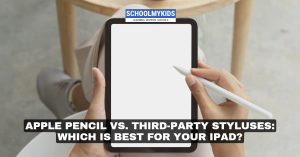
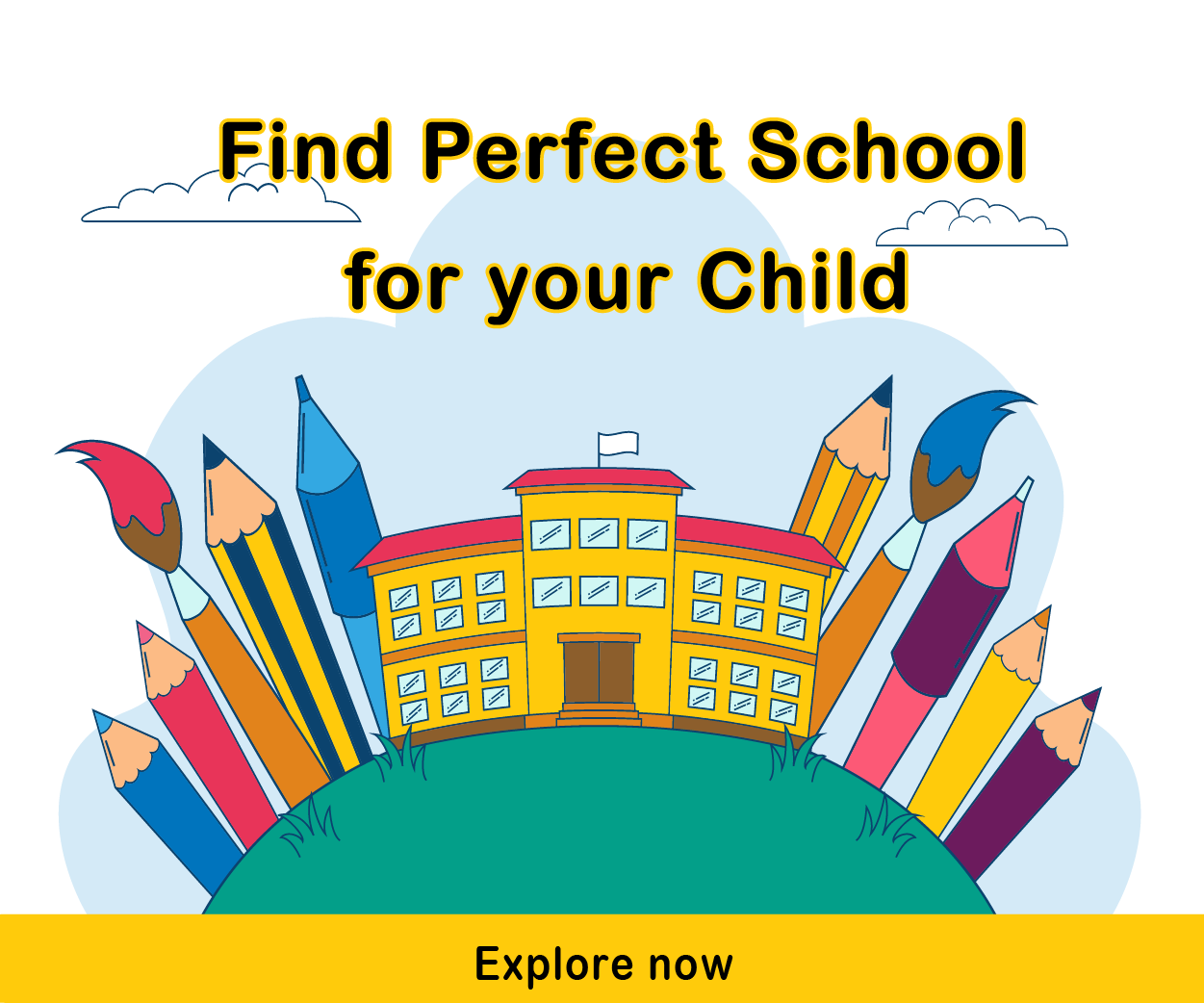



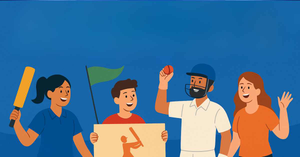



Be the first one to comment on this story.