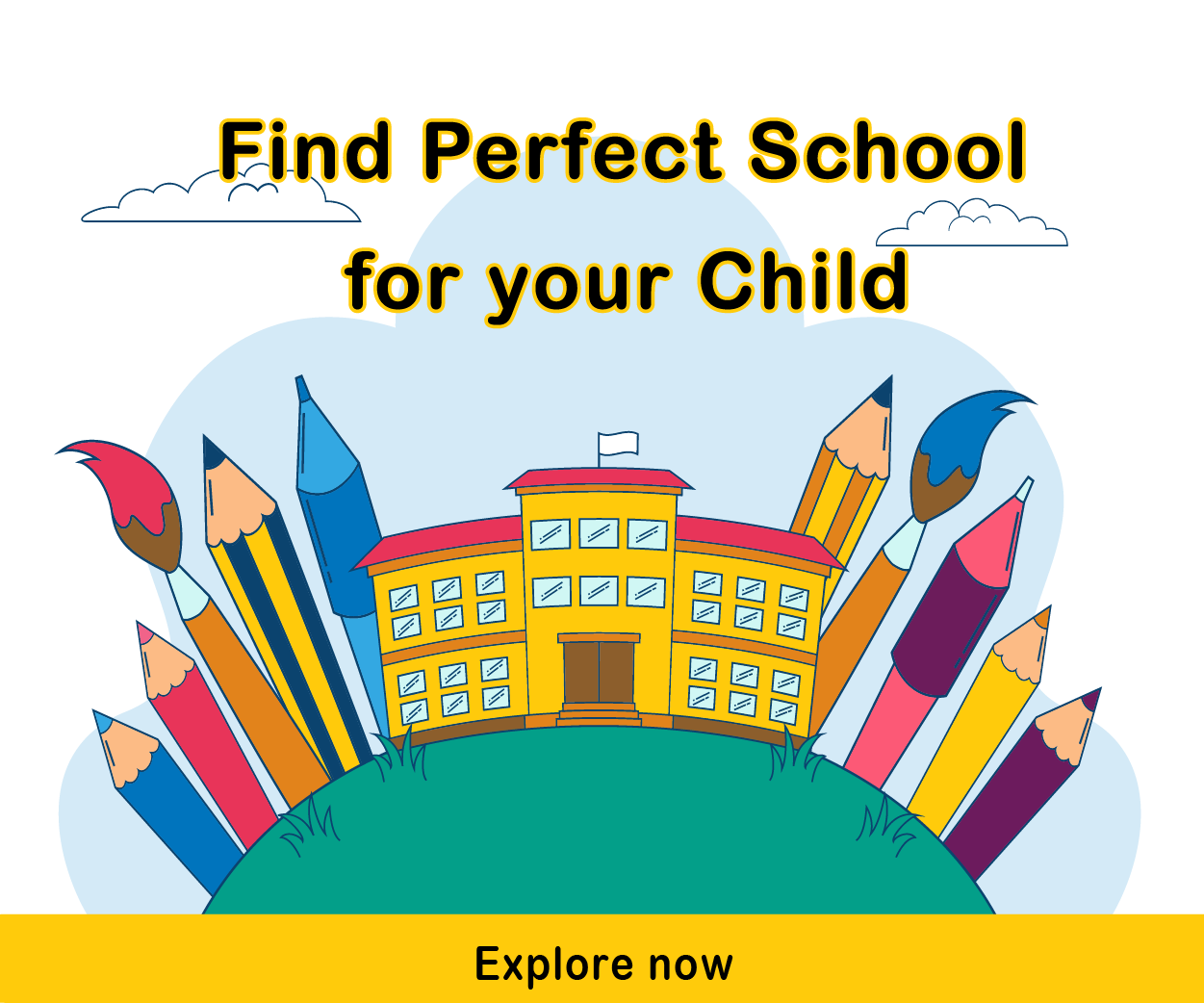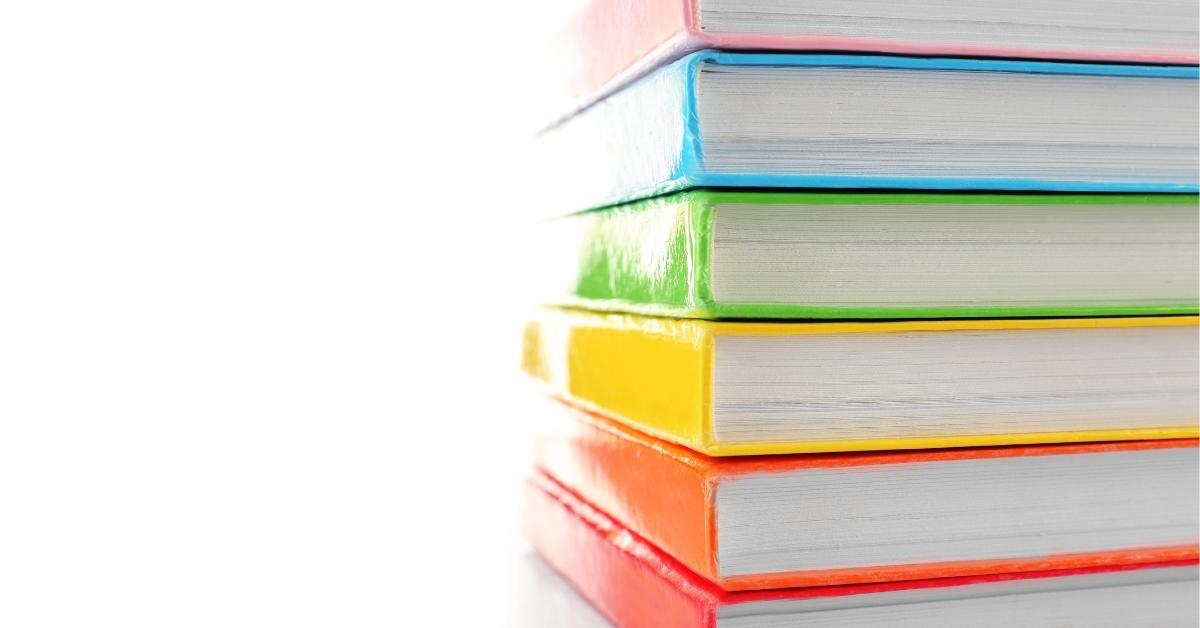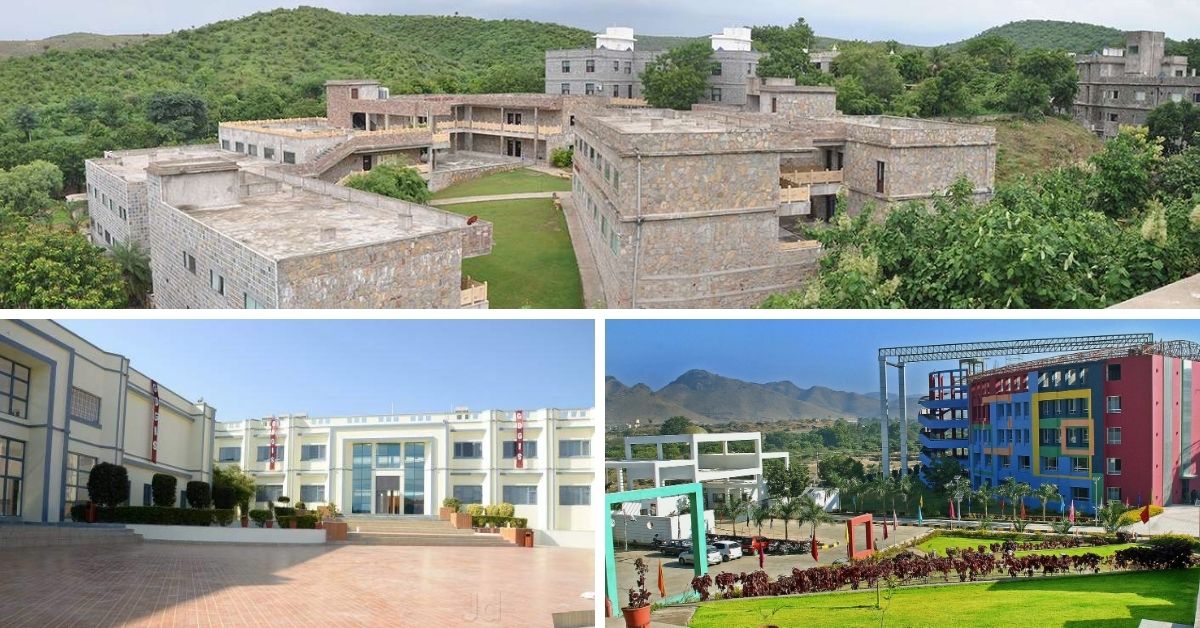Video editing is a craft that transforms raw footage into compelling visual stories. For beginners, mastering the basics is crucial to creating engaging content. This article dives into the top 10 video editing techniques, proven best practices, resources, and shortcuts to elevate your editing skills.
1. Cutting on Action
Overview: Cutting on action means transitioning between shots while an action is in progress, creating a seamless flow.
Why It Works:
- Maintains continuity.
- Keeps the audience immersed in the narrative.
Example: Cutting from a person opening a door in one shot to walking through it in another.
Pro Tips:
- Watch the action multiple times to find the exact frame for the cut.
- Use the "Ripple Delete" tool in editing software to remove unwanted frames quickly.
Shortcuts:
- Adobe Premiere Pro: Ripple Delete (Shift + Delete).
- Final Cut Pro: Select and delete to auto-fill gaps.
Resource: Tutorial: Cutting on Action by Film Riot
2. J-Cuts and L-Cuts
Overview: These cuts blend audio and video to create a natural flow:
- J-Cut: Audio leads the visual.
- L-Cut: Visual leads the audio.
Why It Works:
- Enhances storytelling by connecting scenes.
- Keeps transitions smooth and engaging.
Pro Tips:
- Use J-cuts for introducing dialogue before a character appears.
- Apply L-cuts to linger on an emotional scene while the next audio begins.
Shortcuts:
- Adobe Premiere Pro: Alt + Drag audio/video to unlink and adjust.
- Final Cut Pro: Right-click > Split Audio/Video.
Resource: PremiumBeat J-Cut and L-Cut Guide
3. Match Cuts
Overview: Match cuts transition between two similar visual elements for continuity or symbolic effect.
Why It Works:
- Creates a seamless transition.
- Enhances visual storytelling.
Example: A spinning basketball transitioning into the sun in the next scene.
Pro Tips:
- Match shapes, colors, or movements between shots.
- Use motion tracking tools for precision.
Shortcuts:
- Adobe Premiere Pro: Nest layers for smooth motion matching (Ctrl + N).
Resource: Match Cut Examples by StudioBinder
4. Montage Editing
Overview: A montage combines multiple clips to show progression or passage of time.
Why It Works:
- Quickly conveys complex ideas.
- Keeps the audience engaged.
Pro Tips:
- Use upbeat music to enhance energy.
- Keep clips short (1-3 seconds) for better pacing.
Shortcuts:
- Adobe Premiere Pro: Sequence presets (Alt + S).
- Final Cut Pro: Use the range selection tool (R).
Resource: Art of Montage by NoFilmSchool
5. Speed Ramping
Overview: Speed ramping adjusts the playback speed within a clip, either speeding up or slowing down parts for dramatic effect.
Why It Works:
- Highlights action or emotion.
- Adds a cinematic touch.
Pro Tips:
- Use smooth transitions between speed changes.
- Combine speed ramping with sound effects for impact.
Shortcuts:
- Adobe Premiere Pro: Speed adjustment (Ctrl + R).
- DaVinci Resolve: Keyframe speed changes in the timeline.
Resource: Speed Ramping Tutorial by Peter McKinnon
6. Keyframing
Overview: Keyframing allows for precise control over animations, effects, and transitions.
Why It Works:
- Customizes effects for dynamic storytelling.
- Adds professionalism to edits.
Pro Tips:
- Use ease-in and ease-out to smooth animations.
- Layer multiple keyframes for complex effects.
Shortcuts:
- Adobe Premiere Pro: Add keyframe (Shift + Ctrl + K).
- Final Cut Pro: Add keyframe (Option + K).
Resource: Keyframe Mastery by Adobe
7. Color Grading and Correction
Overview: Adjusting colors enhances mood and ensures visual consistency.
Why It Works:
- Sets the tone of the video.
- Improves overall quality.
Pro Tips:
- Start with color correction (fix exposure and white balance) before grading.
- Use LUTs (Look-Up Tables) for a professional-grade look.
Shortcuts:
- Adobe Premiere Pro: Lumetri Color panel presets.
- DaVinci Resolve: Auto Color (Ctrl + Alt + C).
8. Using Transitions
Overview: Transitions like dissolves, wipes, and zooms link scenes creatively.
Why It Works:
- Smoothens scene changes.
- Adds style to your edits.
Pro Tips:
- Use transitions sparingly to avoid overloading your video.
- Match the transition style to the video theme (e.g., subtle fades for emotional content).
Shortcuts:
- Adobe Premiere Pro: Apply default transition (Ctrl + D).
- Final Cut Pro: Drag and drop transitions from the effects panel.
Resource: Creative Transitions by Envato
9. Audio Synchronization
Overview: Synchronizing audio with video ensures professional-quality output.
Why It Works:
- Maintains viewer immersion.
- Improves storytelling impact.
Pro Tips:
- Use waveform alignment for accurate syncing.
- Adjust audio levels to ensure clarity.
Shortcuts:
- Adobe Premiere Pro: Synchronize audio (Ctrl + Shift + S).
- DaVinci Resolve: Auto-sync audio by waveform.
Resource: Audio Sync Techniques by Curtis Judd
10. Working with Text and Titles
Overview: Titles and text communicate essential information or enhance storytelling.
Why It Works:
- Engages viewers with visual cues.
- Adds context or emphasis.
Pro Tips:
- Use clean and legible fonts.
- Animate text for dynamic storytelling.
Shortcuts:
- Adobe Premiere Pro: Text tool (T).
- Final Cut Pro: Text generator panel.
Resource: Dynamic Title Tutorials by Motion Array
Additional Resources for Beginners
- Editing Software:
- Stock Footage and Music:
- Online Courses:
Conclusion
Video editing is an art that combines creativity with technical expertise. By mastering these 10 essential techniques, leveraging resources, and adopting proven shortcuts, beginners can create professional-quality videos that captivate and inspire. Practice regularly, stay curious, and embrace continuous learning to unlock your full potential in the world of video editing.